VIO 4 Setup Guide
Thank you for purchasing a VIO server from Cablecast Community Media! This guide will walk you through setting up your new server.
Prerequisites
Before beginning the installation, please make sure that you have the following resources available:
- An ethernet network connection
- A keyboard, mouse, and a VGA monitor
- Your existing A/V infrastructure (At least one video monitor, if you’re just testing)
Physical Connections
On the back of your Cablecast server, you’ll see several ports. Please refer to the diagram below for connections on your VIO Lite server.
System Connections
All of the Cablecast servers share some basic system connections:
1. Connect a keyboard and mouse via the USB ports.
2. Connect a monitor. The monitor is required for server setup, and we recommend that it remain connected. All Cablecast servers have at least a VGA
port, and this is what we recommend connecting up to the KVM in your rack.
3. Connect the Cablecast server to the network via one of the ethernet network
jacks.
4. Connect the Cablecast server’s power supply to an AC power source using the provided AC power cables.
A/V Connections
Next, you will connect the Cablecast VIO 4 server to your video infrastructure.
The VIO4 ships in a 1x3 configuration (one input and three outputs) from the factory. It can be reconfigured using any combination of inputs and outputs (0x4, 1x3, 2x2, 3x1, 4x0) using the VIO IO Configuration Utility as covered later in this article.
1. Connect a cable from BNC 1 to an input on your SD/HD-SDI routing switcher.
2. Connect a cable from BNC 2 to an input on your SD/HD-SDI routing switcher.
3. Connect a cable from BNC 3 to an input on your SD/HD-SDI routing switcher.
4. Connect a cable from BNC 4 to an input or output on your SD/HD-SDI routing switcher, based on your needs. Ex. in 1x3 mode BNC 4 would be your encoder and fed from an output on your routing switcher.
3. Connect house tri-level or analog blackburst to REF BNC (bottom BNC in picture).
FIGURE 1: The Cablecast VIO4
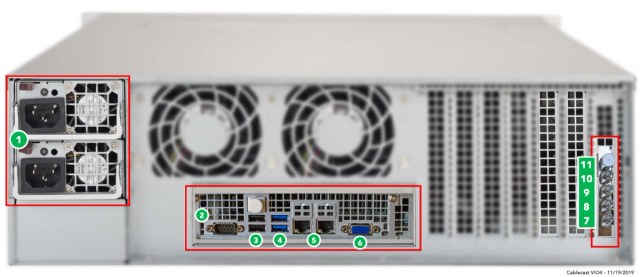
1. AC Power
2. RS232 COM port (male)
3. USB 2.0
4. USB 3.0
5. Ethernet
6. VGA
7. Ref In
8. Out 1
9. Out 2
10. Out 3 (or In 1 when configured as 2I/2O)
11. In 1 (or In 2 when configured as 2I/2O or Out 4 when configured as 0I/4O)
Powering On
Once your Cablecast server is connected, power on the server by pressing the power button on the front of the unit. You will then go through the Windows 11 Out of Box Setup.
Also note that if you plan to do network playback across servers or configure a NAS to work with video servers/VOD, the Windows credentials across the servers need to be the same.
